FL Studio guide crafting atmospheric soundscapes for music
FL Studio Guide – Creating Atmospheric Compositions for Stunning Soundscapes
Atmospheric compositions are the backbone of immersive soundscapes capable of transporting listeners to entirely new worlds. Whether you’re crafting ambient music cinematic scores or experimental sound design FL Studio offers a powerful toolkit to bring your creative visions to life. This guide will walk you through the essential techniques and tools needed to create captivating atmospheric music from layering textures to manipulating effects and crafting dynamic arrangements.
Creating atmospheric music requires more than just a collection of sounds; it demands a deep understanding of how to shape and manipulate audio to evoke emotion and depth. In FL Studio you have access to a wide range of synthesizers samplers and effects plugins that can transform simple ideas into rich evolving soundscapes. By combining these tools with thoughtful composition techniques you can create music that feels alive and immersive.
In this guide we’ll explore how to use reverb delay and modulation effects to add space and movement to your tracks. We’ll also delve into the art of layering sounds using automation to create evolving textures and structuring your compositions to maintain listener interest. Whether you’re a beginner or an experienced producer these techniques will help you unlock the full potential of FL Studio for atmospheric music production.
Setting Up Your FL Studio Workspace for Atmospheric Music
Creating atmospheric music requires a well-organized workspace in FL Studio. A clean and efficient setup allows you to focus on crafting immersive soundscapes. Follow these steps to optimize your environment for atmospheric compositions:
- Arrange Your Windows: Start by organizing the main windows in FL Studio. Keep the Playlist Channel Rack and Mixer visible. Use the “Detached” option to position them for easy access.
- Customize Your Layout: Save your workspace layout by going to View > Layouts > Save current layout. This ensures you can quickly return to your preferred setup.
- Enable Visualization Tools: Turn on the Wave Candy plugin or Spectrogram in the Mixer to visualize frequencies and dynamics which are crucial for atmospheric sound design.
Next configure your audio settings for optimal performance:
- Go to Options > Audio Settings and set your buffer length to a higher value (e.g. 512 samples) to reduce latency during playback.
- Enable HQ for all plugins in the General Settings tab to ensure high-quality sound processing.
- Use ASIO drivers for better audio performance and lower latency.
Finally prepare your tools for atmospheric sound design:
- Load Essential Plugins: Add reverb delay and EQ plugins to your Mixer tracks. Fruity Reeverb 2 Fruity Delay 3 and Parametric EQ 2 are excellent starting points.
- Create a Template: Save a project template with pre-loaded effects and instruments tailored for atmospheric music. This saves time for future projects.
- Experiment with Patcher: Use Patcher to create complex effect chains combining multiple plugins for unique soundscapes.
For more advanced features and tools download FL Studio and try unique features for creating tracks. This will give you access to additional plugins and effects to enhance your atmospheric compositions.
By setting up your workspace thoughtfully you can streamline your workflow and focus on creating stunning soundscapes that captivate your audience.
Choosing the Right Plugins and Instruments
Creating atmospheric compositions in FL Studio requires careful selection of plugins and instruments. The right tools can transform your soundscape adding depth texture and emotion. Here’s how to choose effectively:
- Focus on Texture and Ambience: Prioritize plugins that specialize in reverb delay and granular synthesis. Examples include ValhallaVintageVerb FabFilter Timeless and Granulator II.
- Layer Sounds Strategically: Combine multiple instruments to create rich evolving textures. Use pads drones and ambient soundscapes as your foundation.
- Experiment with Synthesizers: Synths like Serum Omnisphere and Vital offer extensive sound design capabilities. Explore presets or create custom patches for unique atmospheres.
- Incorporate Field Recordings: Use plugins like Kontakt or Iris 2 to manipulate real-world sounds. These can add organic elements to your composition.
- Utilize Modulation Effects: Plugins like Soundtoys Crystallizer or Arturia’s Efx Fragments can add movement and unpredictability to your soundscape.
When selecting instruments consider the following:
- Pads: Choose soft evolving pads to create a lush background. Synths like Nexus or Omnisphere are excellent for this purpose.
- Drones: Use low-frequency drones to build tension and depth. Plugins like Absynth or Serum can generate powerful sustained tones.
- Percussion: Opt for subtle non-intrusive percussion. Tools like Xfer’s Nerve or Kontakt libraries with ambient percussion loops work well.
- Vocals and Choirs: Add ethereal vocal layers using plugins like Output’s Exhale or Kontakt’s Vocalise.
Remember the key to atmospheric music lies in subtlety and layering. Avoid overloading your mix with too many elements. Instead focus on creating a cohesive immersive experience by carefully selecting and blending your plugins and instruments.
Configuring Audio and MIDI Settings for Smooth Workflow
Properly configuring your audio and MIDI settings in FL Studio is essential for achieving a seamless workflow and ensuring high-quality sound output. Start by accessing the audio settings through the “Options” menu and selecting “Audio Settings.” Choose the appropriate audio driver based on your setup–ASIO drivers are recommended for low latency and optimal performance especially when using external audio interfaces.
Adjust the buffer length to balance latency and CPU usage. A smaller buffer size reduces latency but increases CPU load while a larger buffer size eases CPU strain but introduces more latency. Experiment with settings to find the best balance for your system. Enable “Triple Buffer” if you experience audio dropouts or glitches.
For MIDI configuration navigate to the “MIDI Settings” under the “Options” menu. Ensure your MIDI controller is recognized and enabled. Assign the correct input and output ports to avoid conflicts. Use the “Link to Controller” feature to map knobs faders and pads on your MIDI device to FL Studio’s parameters for hands-on control.
Enable “Auto Detect” for MIDI devices to simplify the setup process. If you’re using multiple MIDI controllers organize them by assigning unique names in the settings. This prevents confusion and ensures smooth operation during live performances or studio sessions.
Finally save your configuration as a template to avoid reconfiguring settings for each project. This step ensures consistency and saves time allowing you to focus on creating atmospheric compositions and stunning soundscapes.
Organizing Tracks and Channels for Clarity
Effective organization of tracks and channels in FL Studio is essential for creating atmospheric compositions with clarity and precision. A well-structured project allows you to focus on creativity while avoiding confusion during the production process. Below are key strategies to optimize your workflow.
1. Naming and Color Coding
Assign clear names and colors to each track and channel. Descriptive names like “Pad – Dreamy Atmosphere” or “Percussion – Subtle Shakers” help identify elements quickly. Use color coding to group similar sounds such as warm tones for pads and cool tones for percussion.
2. Grouping Similar Elements
Group related tracks into folders or mixer channels. For example combine all atmospheric pads into one folder and route them to a single mixer track. This simplifies volume adjustments effects processing and automation.
3. Utilizing the Playlist and Mixer
Organize your Playlist by arranging patterns and audio clips in a logical order. Use the Mixer to assign effects and processing chains. Keep the Mixer layout consistent with the Playlist to maintain clarity.
4. Layering and Separation
Layer sounds to create depth but ensure each layer has its own space in the frequency spectrum. Use EQ and panning to separate elements preventing muddiness and enhancing the overall soundscape.
5. Template Creation
Save time by creating project templates with pre-organized tracks channels and effects. Templates ensure consistency across projects and streamline the setup process.
| Task | Tool | Benefit |
|---|---|---|
| Naming Tracks | Channel Rack | Quick identification |
| Color Coding | Playlist/Mixer | Visual organization |
| Grouping Elements | Mixer Tracks | Simplified processing |
| Layering Sounds | EQ/Panning | Enhanced clarity |
| Template Setup | Project Files | Workflow efficiency |
By implementing these techniques you can maintain a clean and efficient workspace in FL Studio allowing you to focus on crafting stunning atmospheric soundscapes with ease.
Designing Ambient Pads and Textures
Ambient pads and textures are essential for creating immersive soundscapes in FL Studio. Start by selecting a synthesizer like Sytrus Harmor or a third-party VST such as Omnisphere. Focus on generating rich evolving tones by layering multiple oscillators with subtle detuning. Use slow attack and release settings to ensure smooth transitions between notes.
Modulation is key to adding movement to your pads. Apply LFOs to parameters like filter cutoff pitch or volume to create dynamic shifts. Experiment with automation clips in FL Studio to introduce gradual changes over time such as sweeping filters or shifting reverb tails.
Incorporate effects to enhance depth and space. Reverb and delay are crucial for ambient textures. Use large reverb spaces with long decay times to create a sense of vastness. Layer delays with low feedback and varying timing to add rhythmic complexity without overpowering the mix.
Texture can be further enriched by layering field recordings or granular synthesis. Import environmental sounds or use plugins like Granulizer to manipulate audio into ethereal textures. Blend these layers subtly with your pads to maintain cohesion.
Finally EQ and compression ensure clarity in the mix. Use high-pass filters to remove low-end muddiness and gentle compression to control dynamics. This approach allows your ambient pads and textures to sit perfectly within the soundscape creating a captivating auditory experience.
Layering Sounds to Create Depth
Layering sounds is a fundamental technique for crafting atmospheric compositions that feel rich and immersive. By combining multiple sound elements you can create a sense of depth and complexity that elevates your soundscapes. Start by selecting complementary sounds that occupy different frequency ranges. For example pair a low-frequency pad with a high-frequency shimmer or a mid-range texture to ensure each layer has its own space in the mix.
Use EQ and panning to separate the layers further. Apply high-pass filters to remove unnecessary low-end from higher-frequency sounds and low-pass filters to soften the highs of deeper layers. Panning different elements across the stereo field adds width making the composition feel more expansive. For instance pan a subtle atmospheric noise slightly to the left and a faint pad to the right to create a balanced immersive experience.
Experiment with volume balancing to ensure no single layer dominates the mix. Lower the volume of background textures to keep them subtle while allowing more prominent elements like a lead melody or vocal sample to stand out. This approach ensures clarity while maintaining the overall depth of the composition.
Incorporate effects like reverb and delay to blend layers seamlessly. Apply reverb to create a sense of space making the sounds feel like they exist in the same environment. Use delay sparingly to add movement and rhythm to certain layers enhancing the atmospheric quality without overwhelming the mix.
Finally automate parameters such as filter cutoff reverb decay or panning to introduce dynamic changes over time. This keeps the soundscape evolving preventing it from becoming static. By carefully layering and processing sounds you can achieve a multi-dimensional composition that captivates listeners and transports them into your sonic world.
Using Reverb and Delay for Spatial Effects
Reverb and delay are essential tools for creating depth and space in atmospheric compositions. Reverb simulates the natural reflections of sound in a physical space while delay repeats the sound at timed intervals. Together they can transform flat sounds into immersive soundscapes.
Start by selecting the right reverb type. Hall and plate reverbs are ideal for lush expansive textures while room and chamber reverbs work well for more intimate settings. Adjust the decay time to control how long the reverb tail lasts–longer decays create a sense of vastness while shorter decays keep the sound tight and focused.
Use pre-delay to separate the dry signal from the reverb tail. This prevents the sound from becoming muddy and maintains clarity. Experiment with the wet/dry balance to blend the reverb seamlessly with the original sound.
Delay adds rhythmic and spatial complexity. Use stereo delay to widen the soundstage creating a sense of movement. Sync the delay time to the project tempo for rhythmic precision or use free time for more organic unpredictable effects. Feedback controls the number of repeats–lower settings for subtle echoes higher settings for cascading hypnotic patterns.
Layer reverb and delay to enhance spatial depth. For example apply a short delay before the reverb to create a sense of distance or use a reverb with a long tail followed by a subtle delay to add texture. Automate parameters like decay time or feedback to evolve the spatial effects over time adding dynamic interest to your composition.
Finally use EQ to shape the reverb and delay tails. Cut low frequencies to avoid muddiness and high frequencies to prevent harshness. This ensures the effects enhance the mix without overpowering it.
Modulating Parameters for Evolving Pads
Creating evolving pads in FL Studio requires careful modulation of parameters to achieve dynamic and immersive soundscapes. Start by selecting a pad sound with a rich harmonic structure. Use automation clips or the built-in modulation tools to manipulate key parameters over time.
Modulate the filter cutoff to introduce movement. Gradually increase or decrease the cutoff frequency to create a sense of progression. Pair this with resonance adjustments to emphasize or soften specific frequency ranges adding depth to the pad.
Apply subtle pitch modulation using LFOs or envelopes. Slight detuning or pitch shifts can create a drifting effect making the pad feel alive. Combine this with slow vibrato for a more organic texture.
Experiment with volume and panning automation. Fade the pad in and out to build tension or release. Pan the sound across the stereo field to create a sense of space and width enhancing the atmospheric quality.
Layer multiple pads with different modulation settings. Use contrasting modulation speeds and depths to create a complex evolving texture. This layering technique ensures the pad remains engaging throughout the composition.
Finally integrate effects like reverb delay and chorus. Automate their parameters to further enhance the evolving nature of the pad. For example gradually increase reverb decay to create a sense of expansion or modulate delay feedback for rhythmic interest.
FAQ:
How can I create a sense of depth in my atmospheric compositions using FL Studio?
To create depth in your compositions focus on layering sounds and using spatial effects. Start by placing elements in different frequency ranges—low mid and high. Use reverb and delay to give sounds a sense of space. For example apply a long reverb tail to background pads to push them further back in the mix. Panning is also key; spread elements across the stereo field to avoid a cluttered center. Additionally automate volume and effects over time to create movement which enhances the feeling of depth.
What are some effective ways to use automation in FL Studio for atmospheric soundscapes?
Automation is a powerful tool for adding dynamics to atmospheric tracks. You can automate parameters like reverb wet/dry mix filter cutoff and delay feedback to evolve your sound over time. For instance gradually increase the reverb on a pad to make it swell and fill the space. Another technique is automating panning to move sounds across the stereo field creating a sense of motion. Experiment with automating volume fades and EQ sweeps to transition between sections smoothly keeping the listener engaged.
Which FL Studio plugins are best for creating atmospheric textures?
FL Studio offers several plugins ideal for crafting atmospheric textures. Fruity Reverb 2 is great for adding spaciousness while Delay 3 can create intricate echoes. Sytrus is excellent for designing evolving pads and drones and Harmor allows for complex sound design with its resynthesis capabilities. For granular textures try Fruity Granulizer. Additionally third-party plugins like Valhalla Supermassive or Native Instruments Kontakt can expand your palette with unique atmospheric sounds.
How do I balance the mix in an atmospheric track to avoid muddiness?
Balancing an atmospheric mix requires careful attention to frequency overlap and clarity. Use EQ to carve out space for each element—cut unnecessary low frequencies from pads and ambient sounds to leave room for the bass. High-pass filters are useful for cleaning up the low end. Avoid overloading the mix with too many dense layers; instead focus on a few key elements that complement each other. Regularly reference your mix on different speakers or headphones to ensure it translates well across systems.
Recent Comments